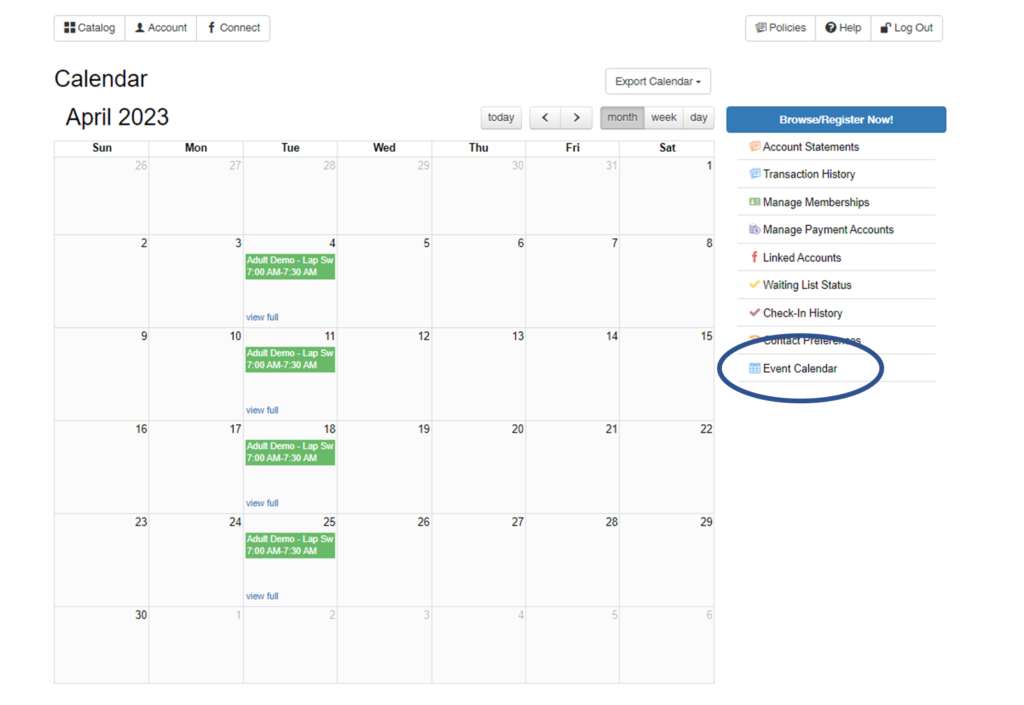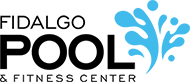Registering For a Program, Activity or Membership
- After you have logged in, select a catalog tab associated to the activity type you would like to schedule.
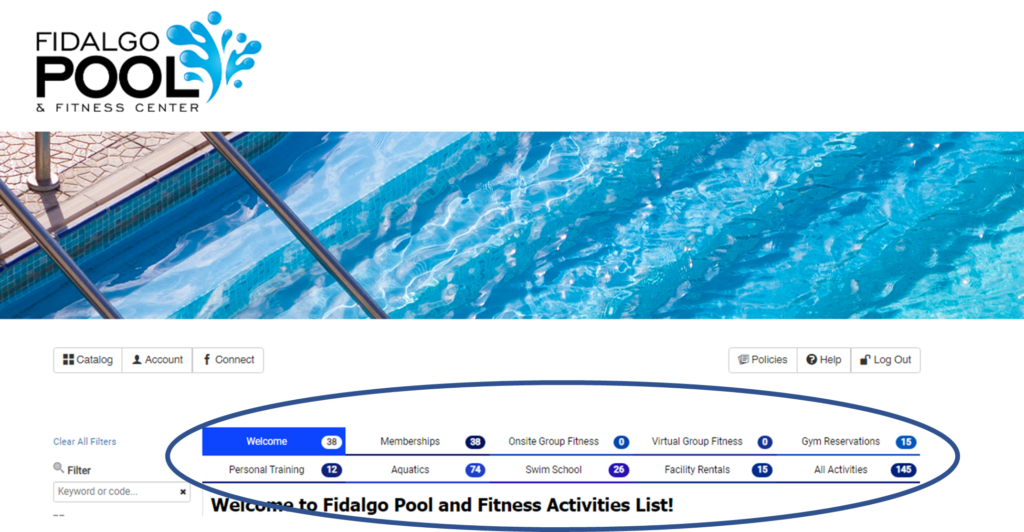
- You can use the filters on the left side to search by keyword, location, day of the week, etc.
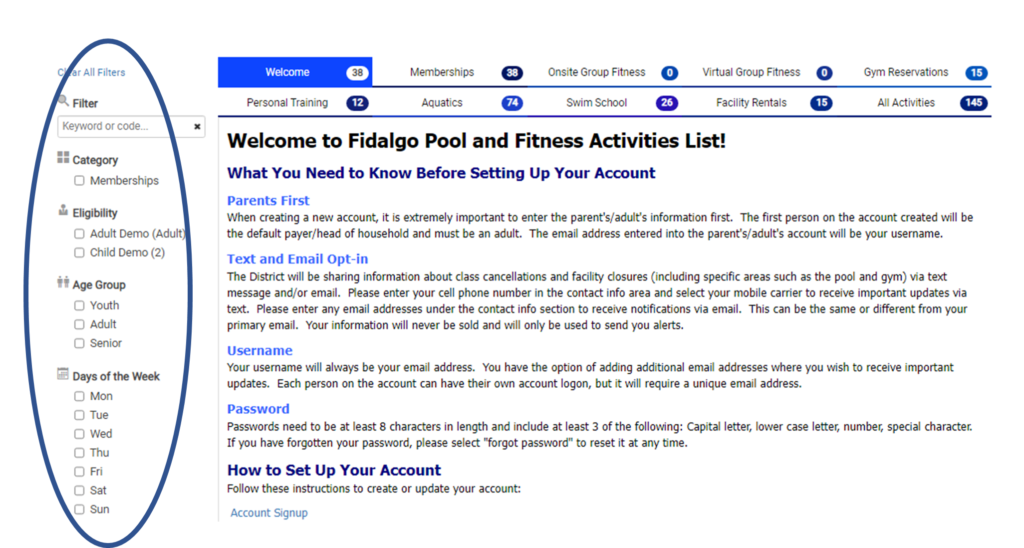
- Click on any activity you are interested in to see details.
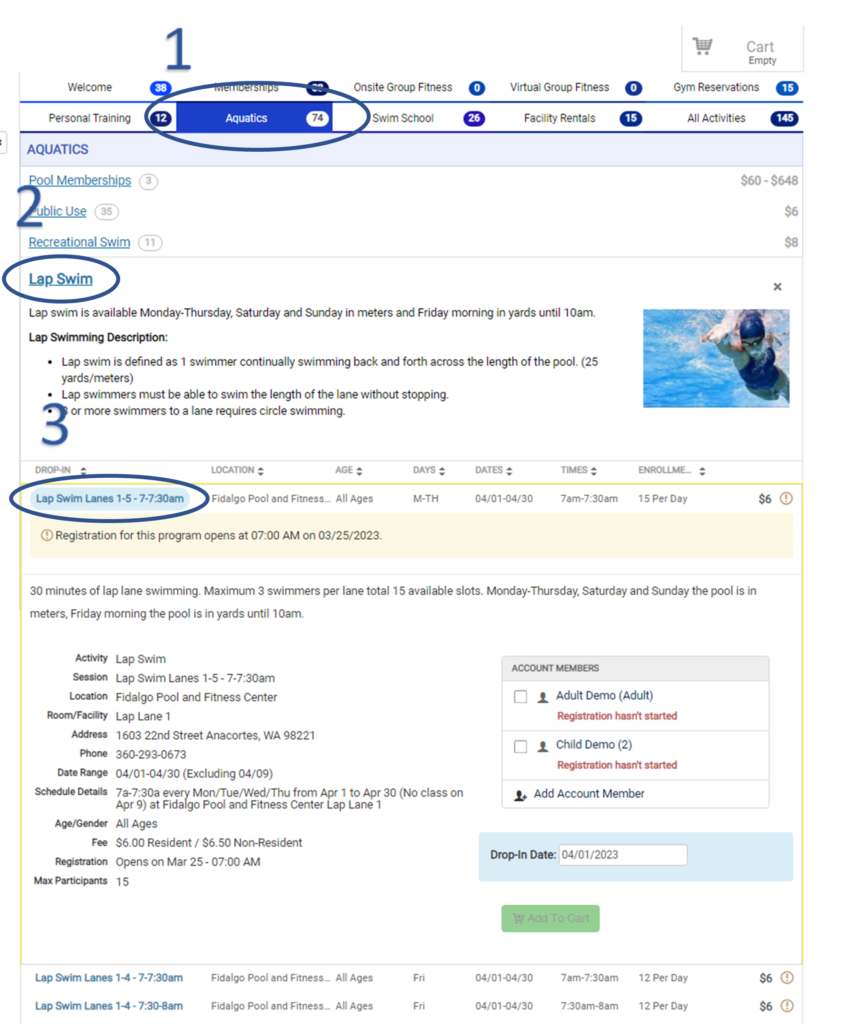
- Click in the Drop-In Date to see the availability. If a space is available, it will show up as GREEN on the calendar. If it unavailable, it will show up as GREY on the calendar. Select the day you would like to schedule.
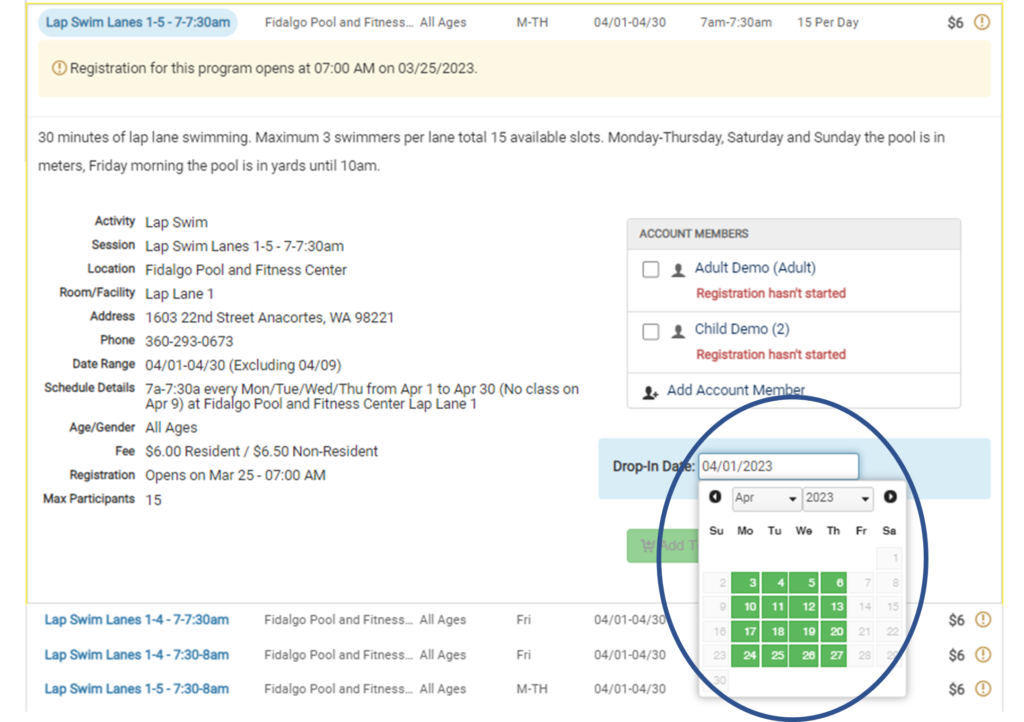
- Make sure to select the correct account member before adding the item to your cart. This can be found on the right side of the screen where it says Account Members.
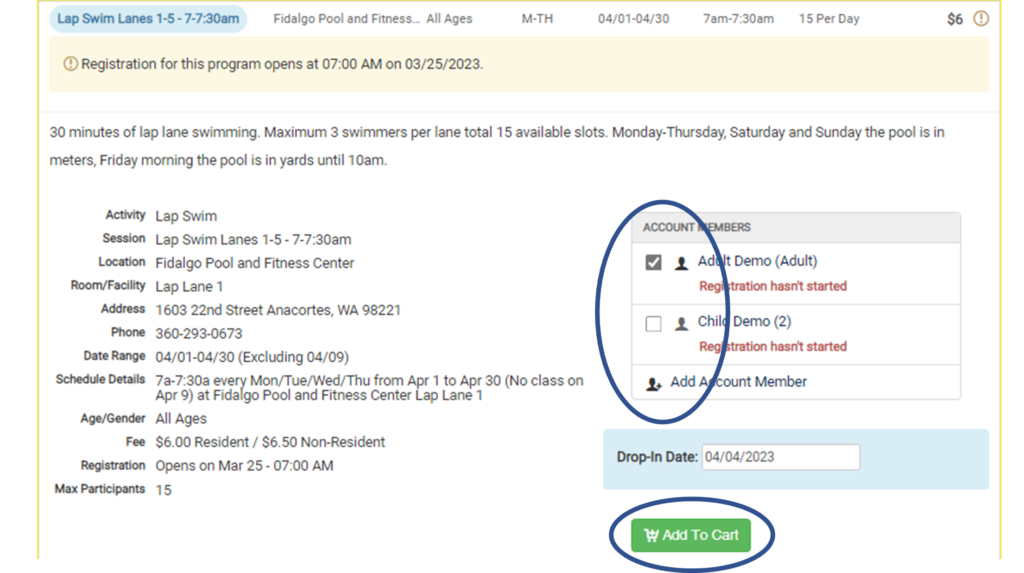
- You may register and pay online for more than one activity and will receive and email confirmation of your purchase. If you wish to schedule more than one activity, either click outside the cart window, or
select Close.
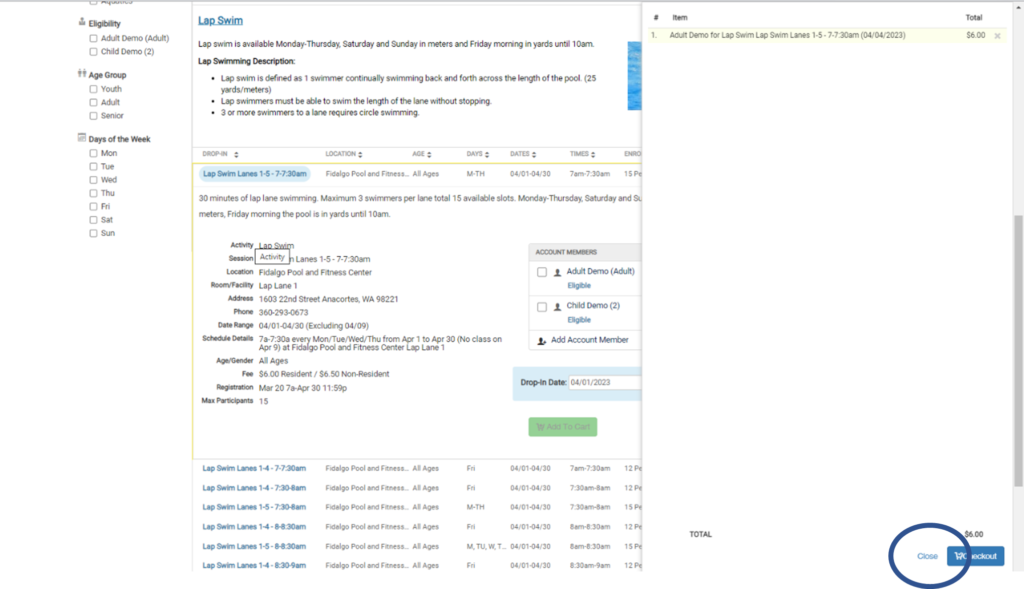
- Choose your additional activities repeating steps 2-5. If the date is yellow on the calendar, that session is already selected/scheduled for someone in your membership account.
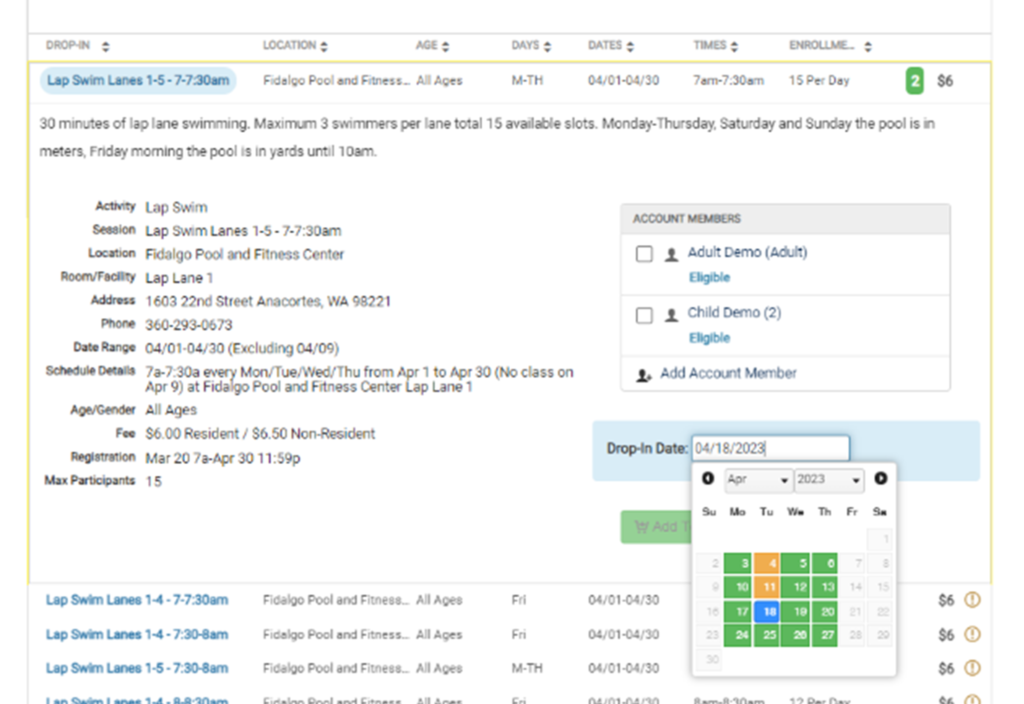
- Activities stay in the cart only 10 minutes. Once you have all the items added to your cart, click checkout to finish your transaction. If you live on Fidalgo Island and are having issues with your profile erroneously registering you as a non-resident, please contact the front desk.
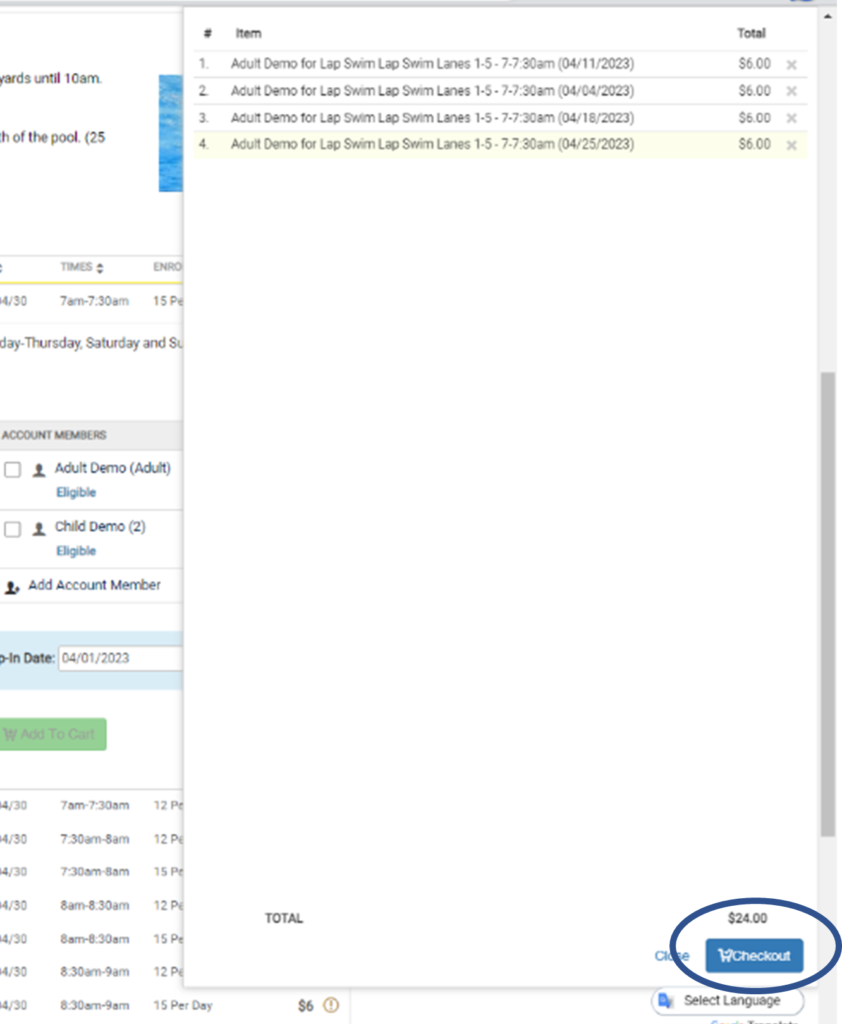
- As you check out, you will see a series of waivers and prompts that need to be answered and signed.
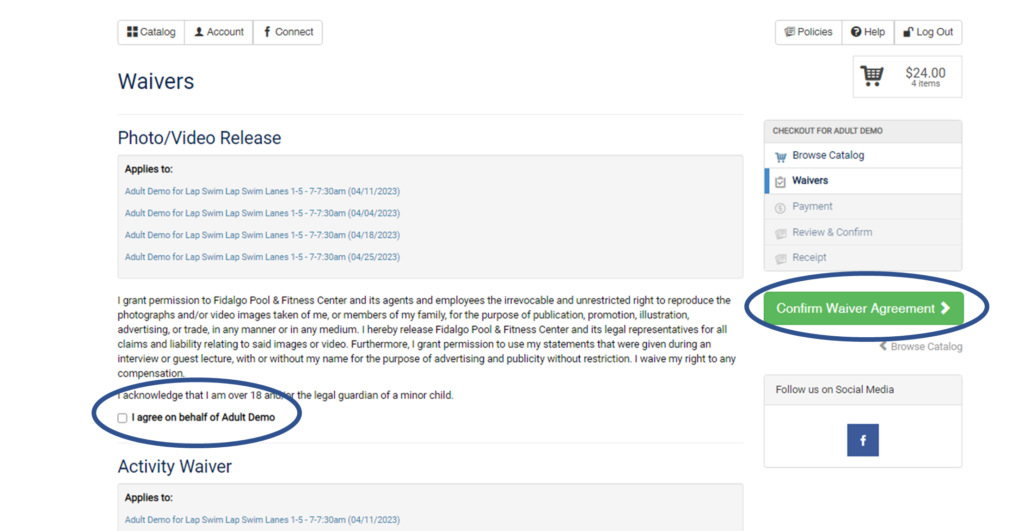
- Purchased activities can be found selecting the account tab.
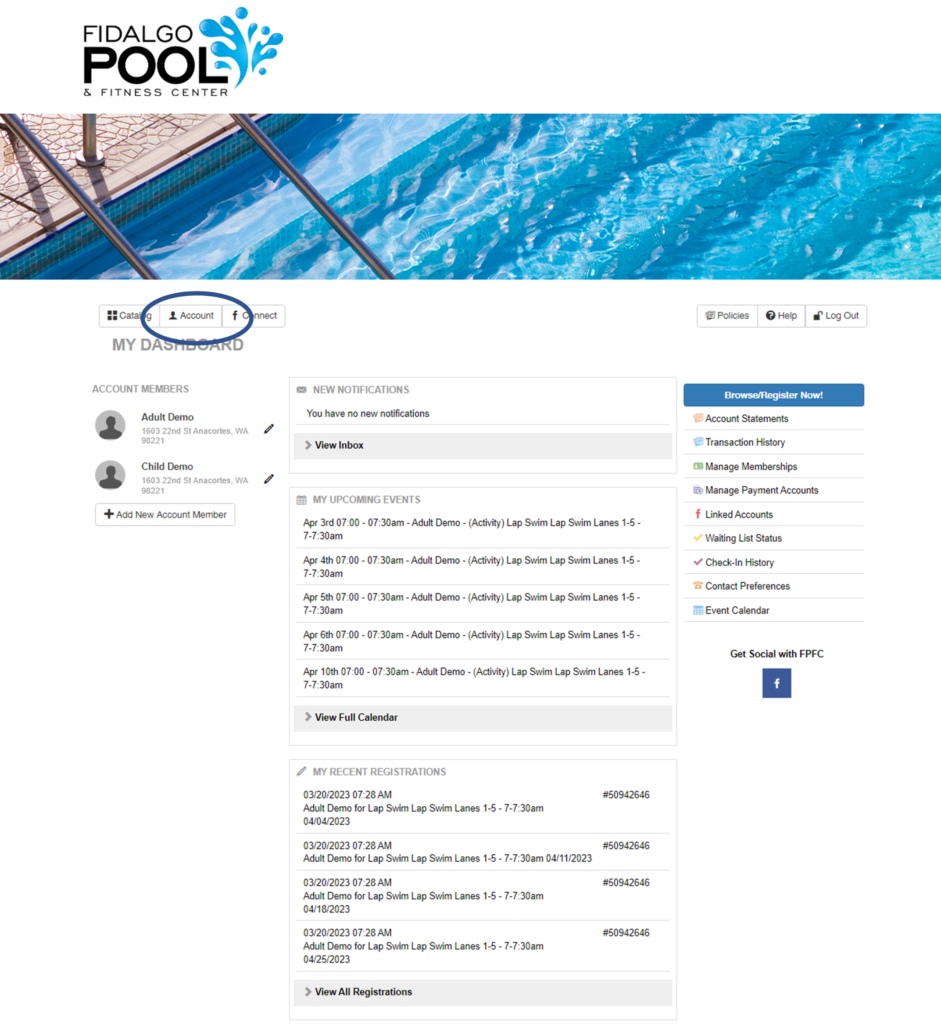
- Selecting Event Calendar on the right side will allow you to see all upcoming activities you have scheduled.